Setting Up 365 Scout with Microsoft Entra | Full Installation Guide
This guide walks you through setting up 365 Scout with Microsoft Entra by registering an app, granting permissions (Delegated + Application), generating credentials, and syncing your Microsoft 365 environment through ChannelProgram.
Setting Up 365 Scout with Microsoft Entra | Full Installation Guide
365 Scout integrates with Microsoft Entra to help sync and monitor your Microsoft 365 environment. This article will guide you step-by-step through the setup process, including Microsoft Entra App Registration, permissions, and connecting your Client ID and Client Secret in ChannelProgram.
Prerequisites
- You must be subscribed to 365 Scout to integrate. Talk to our team.
-
You must be a Global Administrator in Microsoft 365 to complete this setup.
-
You will need access to ChannelProgram.com and entra.microsoft.com.
-
Keep a secure location ready to save your Client ID and Client Secret values.
Step 1: Access 365 Scout in ChannelProgram
-
Log in to ChannelProgram.com.
-
In the left-hand menu, click "BetterTracker".
-
From the submenu, click "365 Scout".
-
Read the Setup Guide in Step 1 before proceeding.
Step 2: Register 365 Scout in Microsoft Entra
-
Navigate to entra.microsoft.com.
-
In the left-hand menu, click "App Registrations".

-
Click "New Registration".

4. On the "Register an Application" page:
-
Enter 365 Scout as the name.
-
Select Accounts in this organization only (Single Tenant).
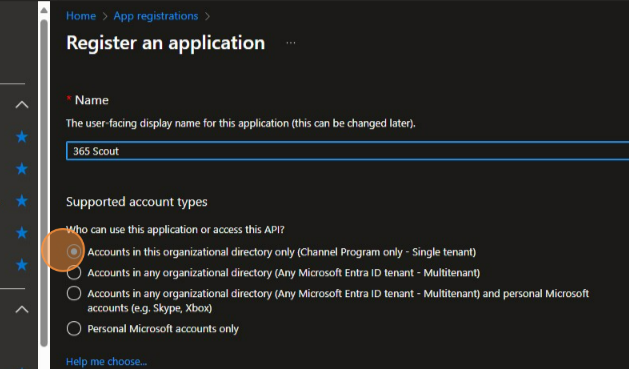
-
Click "Select a Platform", then choose "Web".
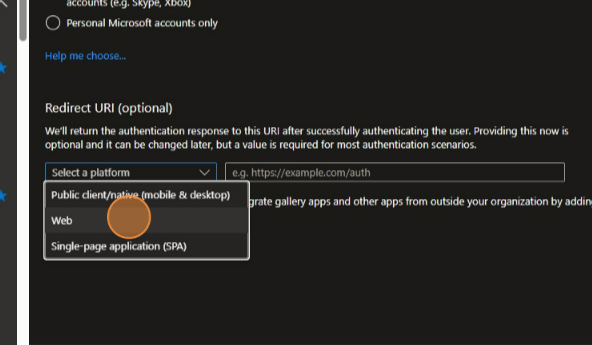
-
Copy and Paste the "Redirect URL" into the Web URL field.
Redirect URL: https://channelprogram-h.us2.cyclr.com/connector/callback

-
Click "Register'.
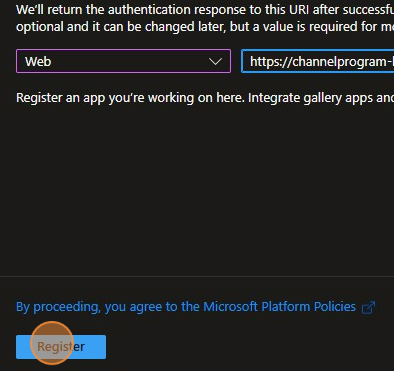
Step 3: Configure API Permissions
-
From your new application page, click "API Permissions".

-
Click "Add a Permission"

- Click on "Microsoft Graph"

-
Select "Delegated Permissions"

-
Click on "Select Permissions" search

-
Checkbox all the following permissions
-
Application.Read.All -
AuditLog.Read.All -
Directory.Read.All -
User.Read -
User.Read.All
-
-
Next we need to select "Application Permissions"

-
Search in "Select Permissions" for the following permissions and checkbox:
-
AuditLog.Read.All -
Application.Read.All
-
-
After selecting all permissions, click Add Permissions.

-
Confirm all permissions are listed correctly.

-
Click Grant Admin Consent for [Your Company]

Step 4: Generate a Client Secret
-
From the app menu, click "Certificates & Secrets".

-
Click "New Client Secret".

-
In the description field, enter "365 Scout".
-
Select an expiration of "730 days (24 months)".

-
Click "Add".
-
Copy the "Client Secret Value" immediately and store it securely.
NOTE: The Client Secret Value is a one time view and you will not be able to view it again

Step 5: Copy the Application (Client) ID
-
Go to the "Overview" section of your app.

-
Copy the "Application (Client) ID".

-
Save both the "Application (client) ID" and "Client Secret" in a secure location.
NOTE: The Client Secret Value is a one time view and you will not be able to view it again
Step 6: Connect 365 Scout in ChannelProgram
-
Return to ChannelProgram.com.
-
On the 365 Scout setup page, scroll down to the Microsoft Install box.

-
Click the blue "Install" button.

-
Enter your Client ID (this is the "Application (client) ID" from Entra) and Client Secret into the fields.

-
Click "Sign In".

-
365 Scout will begin syncing your Microsoft 365 users and apps.
-
Depending on your company size, syncing may take a few minutes to an hour.
-
Refresh the page to check sync progress.

-
Tips
-
Save your Client Secret somewhere safe such as password manager since it cannot be retrieved again.
-
Ensure you grant both Delegated and Application Permissions before completing setup.
-
If sync takes longer than expected, try refreshing after an hour.
Common Errors & Fixes
-
Missing Permissions → Double-check that you included all Delegated and Application Permissions listed above.
-
Invalid Client Secret → Make sure you copied the Value (not the ID).
-
Not Authorized → Confirm you are logged in as a Global Administrator.
FAQ
Q: Do I need to be a Global Administrator?
Yes, only Global Administrators can grant the required Microsoft Graph permissions.
Q: How long does syncing take?
It depends on your company volume—anywhere from a few minutes to an hour.
Q: Can I regenerate a Client Secret later?
Yes, you can create a new one in Microsoft Entra under Certificates & Secrets.
Q: What if I forget to save my Client Secret?
You must create a new one—Microsoft does not allow retrieving it again.
Troubleshooting
-
Issue: Sync never starts.
Fix: Verify Client ID and Client Secret are correct. Ensure Admin Consent was granted. -
Issue: Permissions error when signing in.
Fix: Recheck API Permissions and confirm both Delegated and Application types were added. -
Issue: Expired Client Secret.
Fix: Generate a new Client Secret with a 730-day expiration and update it in ChannelProgram.